Errors:
AdminHelper A ADMN1008I: An attempt is made to start the EAR application.
ApplicationMg W WSVR0215W: Starting application, EAR, failed. The application is not installed.
As Admins, When we get the ear file to deploy, We use the following steps.
Application (.ear) file deployment in WebSphere application server via console:
-> Select Applications → New Application from the administrative console and click the New Enterprise Application
-> Check the Local file system box and click the Browse button to locate the application.ear file. Select the file and click Open.
-> select the Fast Path - Prompt only when additional information is required option.
-> Select installation options. Here the values are automatically populated.
In cases, Where we overlook the install path, This might result in websphere application.ear to be extracted in a different installedApps directory instead of the default one (profiles/AppServer/installedApps/cellname/application.ear). In these cases, The application might be deployed successfully, However, The jars inside the ear file will not be accessible as there might be referred to default installedApps directory.
The question is, From where are these values being populated?
Answer:
Enhanced EAR:
A WebSphere enhanced EAR is a regular JEE EAR file, but with additional configuration information for resources required by JEE applications. While adding this extra configuration information at packaging time is not mandatory, it can simplify deployment of JEE applications to WebSphere if the environments where the application is to be deployed are similar. When an Enhanced EAR is deployed to WebSphere Application Server, WebSphere can automatically configure the resources specified in the Enhanced 24 WebSphere Application Server V7: Packaging Applications for Deployment EAR. This reduces the number of configuration steps required to set up the WebSphere environment to host the application.
The developers can provide the additional information, This information will be configured in deployment.xml.
For example, binariesURL="$(APP_INSTALL_ROOT)
This is the value from the deployment.xml, That will be populated in the Install options for "directory to install application", If it is specified wrong, The path of the installed Apps will be wrong. Hence it is always recommended to use the variables $App_INSTALL_ROOT and $CELLNAME.
To cross check the details, You can always navigate to the following directory structure in the .ear file.
application.ear/META-INF/ibmconfig/cells/defaultCell/applications/defaultApp/
and check the binaryurl info in deployment.xml file.
Ask the developers to correct the birnaryurl while creating the .ear file.
This will ensure the deployment is performed to the correct path.
AdminHelper A ADMN1008I: An attempt is made to start the EAR application.
ApplicationMg W WSVR0215W: Starting application, EAR, failed. The application is not installed.
As Admins, When we get the ear file to deploy, We use the following steps.
Application (.ear) file deployment in WebSphere application server via console:
-> Select Applications → New Application from the administrative console and click the New Enterprise Application
-> Check the Local file system box and click the Browse button to locate the application.ear file. Select the file and click Open.
-> select the Fast Path - Prompt only when additional information is required option.
-> Select installation options. Here the values are automatically populated.
In cases, Where we overlook the install path, This might result in websphere application.ear to be extracted in a different installedApps directory instead of the default one (profiles/AppServer/installedApps/cellname/application.ear). In these cases, The application might be deployed successfully, However, The jars inside the ear file will not be accessible as there might be referred to default installedApps directory.
The question is, From where are these values being populated?
Answer:
Enhanced EAR:
A WebSphere enhanced EAR is a regular JEE EAR file, but with additional configuration information for resources required by JEE applications. While adding this extra configuration information at packaging time is not mandatory, it can simplify deployment of JEE applications to WebSphere if the environments where the application is to be deployed are similar. When an Enhanced EAR is deployed to WebSphere Application Server, WebSphere can automatically configure the resources specified in the Enhanced 24 WebSphere Application Server V7: Packaging Applications for Deployment EAR. This reduces the number of configuration steps required to set up the WebSphere environment to host the application.
The developers can provide the additional information, This information will be configured in deployment.xml.
For example, binariesURL="$(APP_INSTALL_ROOT)
This is the value from the deployment.xml, That will be populated in the Install options for "directory to install application", If it is specified wrong, The path of the installed Apps will be wrong. Hence it is always recommended to use the variables $App_INSTALL_ROOT and $CELLNAME.
To cross check the details, You can always navigate to the following directory structure in the .ear file.
application.ear/META-INF/ibmconfig/cells/defaultCell/applications/defaultApp/
and check the binaryurl info in deployment.xml file.
Ask the developers to correct the birnaryurl while creating the .ear file.
This will ensure the deployment is performed to the correct path.
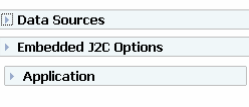

0 comments:
Post a Comment